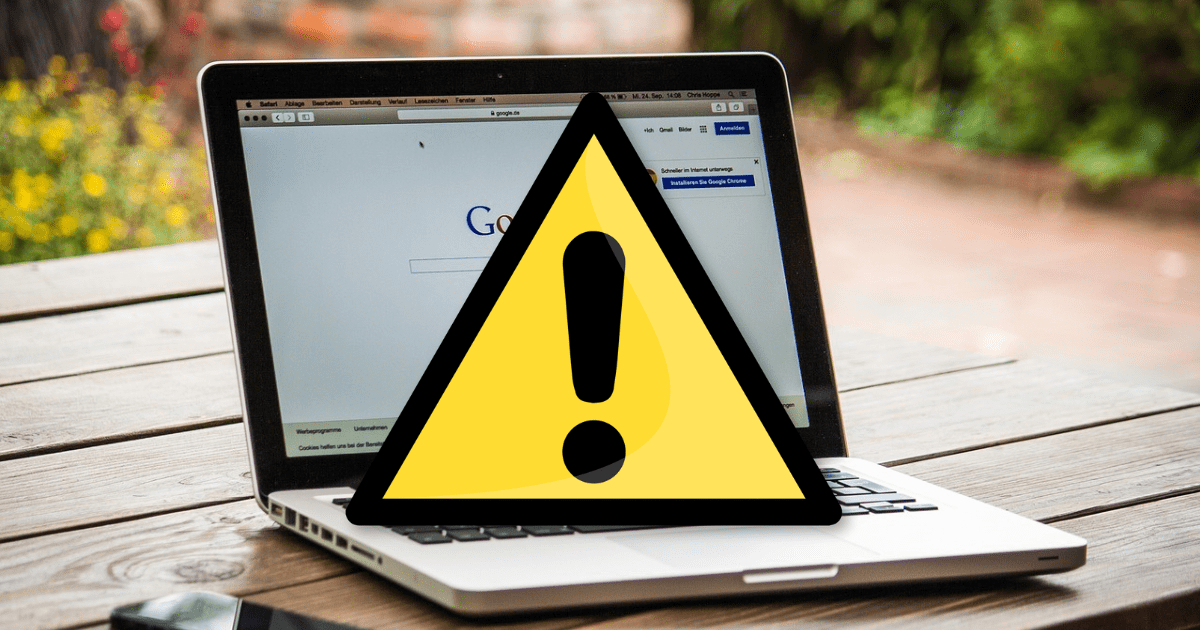Surely on more than one occasion, someone has been left without internet. That icon that usually appears at the bottom of the taskbar sometimes alerts us about connection failures and several people may lose patience. But what would happen if everything seems to be fine, but you still can't access the network?

YOU CAN SEE: Does your cell phone need maintenance? Become an expert in cleaning the USB port
It may be a big headache when you are on your PC, laptop, tablet, or mobile phone and you receive a message warning you that you are "connected, but without internet." Apparently, you should have internet because the network symbol is active, but it's not actually the case.
Connected to Wi-Fi, but no internet
The causes of this unwanted network failure can be diverse. It is possible that Wi-Fi is emitting, but for some reason, the internet signal has disappeared or is so low that it cannot be detected.
If this happens to you, don't despair, there are solutions you can try. The technology specialized website, Computer today, states that there are "possible solutions available to you," and we will see them here.
Restoring internet connection
Following the mentioned website, the first thing you should do is check if other devices have the same problem; this way, you will have a better idea whether it is a problem with your device or with the connection.
If only your device is affected, try restarting it; usually, that is enough to solve the problem. However, if that doesn't work or the issue affects more devices, you can do the following:
- Restart the router. This is in case multiple devices are being affected.
- Use the Windows network troubleshooter.
- Set your IP address to obtain it automatically. You can do this by going to "Settings > Network & Internet > Status". Then go to "Change adapter options".
- Check if the issue is with your internet service provider (ISP). You can use the DownDetector tool for this.
- Reset your network. You can do this by going to "Settings > Network & Internet > Status". Once there, choose "Reset network".